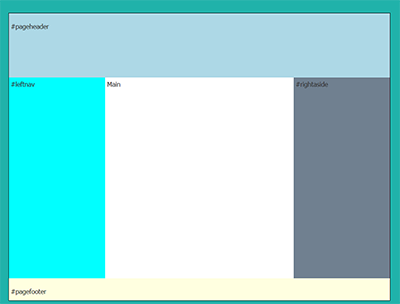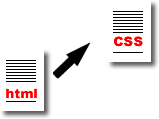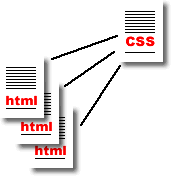www.chagoyan.com

Web Design 1 - Quarter 4
Standards-Information and Communications Technology Sector
Standards-Arts, Media, and Entertainment Sector
Assignments
Complete these assignments with Dreamweaver and Photoshop.
| Assignment009b2 | Nested Div Structure - Overview - NO images Objective: Using Divs to Create Structure for Images and Content The next two assignments are the same as this one, but with images. |
|||||||||||||||||||||||||||||||||||||||||||||||||||||||||||||||||||||||||||||||||||||||||||||||||||||||||||||||||||||||||||||||||||||||||||||||||||||||||||||||||||||||||||||||||||||||||||||||||||||||||||||||||||||||||||||||||
Nested Div Structure- Overview with Images (1) Objective: Styling Div Structure with Repeat-X + .png with transperancy Your own design - Come up with an idea Make the container image transparent! Choose a color scheme using the color wheel or cheat and use Color Scheme Generator.
|
||||||||||||||||||||||||||||||||||||||||||||||||||||||||||||||||||||||||||||||||||||||||||||||||||||||||||||||||||||||||||||||||||||||||||||||||||||||||||||||||||||||||||||||||||||||||||||||||||||||||||||||||||||||||||||||||||
| Assignment009c | Nested Div Structure- Overview with images (2) Objective: Styling Div Structure with Repeat-X and Repeat-Y Images + .png with transperancy Your own design - Come up with an idea Make the Y image transparent
|
|||||||||||||||||||||||||||||||||||||||||||||||||||||||||||||||||||||||||||||||||||||||||||||||||||||||||||||||||||||||||||||||||||||||||||||||||||||||||||||||||||||||||||||||||||||||||||||||||||||||||||||||||||||||||||||||||
| Assignment009c0 | Nested Div Structure- Header Overview - NO images Objective: Using Divs to Create Structure for Images and Content Adding the Header element The next two assignments are the same as this one, but with images. |
|||||||||||||||||||||||||||||||||||||||||||||||||||||||||||||||||||||||||||||||||||||||||||||||||||||||||||||||||||||||||||||||||||||||||||||||||||||||||||||||||||||||||||||||||||||||||||||||||||||||||||||||||||||||||||||||||
| Assignment009c1 | Using Divs - Overview with Images (3) + header Objective: Repeat-X and Optional Repeat-Y + Gif or Png with transperancy Your own design Make the Y image transparent! Adding the header image Choose a color scheme using the color wheel or cheat and use Color Scheme Generator. |
|||||||||||||||||||||||||||||||||||||||||||||||||||||||||||||||||||||||||||||||||||||||||||||||||||||||||||||||||||||||||||||||||||||||||||||||||||||||||||||||||||||||||||||||||||||||||||||||||||||||||||||||||||||||||||||||||
| Assignment009c2 | Using Divs - Overview with images (4) + header Objective: Repeat-X and Repeat-Y + Gif or Png with transparency Your own design Adding the header div image
|
|||||||||||||||||||||||||||||||||||||||||||||||||||||||||||||||||||||||||||||||||||||||||||||||||||||||||||||||||||||||||||||||||||||||||||||||||||||||||||||||||||||||||||||||||||||||||||||||||||||||||||||||||||||||||||||||||
Activity |
Block versus Inline Block HTML Elements: <div>, <h1>, <p>, <ol>... Inline HTML Elements: <a>, <strong>, <span>... |
|||||||||||||||||||||||||||||||||||||||||||||||||||||||||||||||||||||||||||||||||||||||||||||||||||||||||||||||||||||||||||||||||||||||||||||||||||||||||||||||||||||||||||||||||||||||||||||||||||||||||||||||||||||||||||||||||
Activity |
HTML 5 Semantic Tags-
Intro HTML5 |
|||||||||||||||||||||||||||||||||||||||||||||||||||||||||||||||||||||||||||||||||||||||||||||||||||||||||||||||||||||||||||||||||||||||||||||||||||||||||||||||||||||||||||||||||||||||||||||||||||||||||||||||||||||||||||||||||
| Assignment009c3 | Flexbox Layouts 1 Objective: Creating adjacent elements in layouts Flexbox allows you to create side by side layouts with your elements. To do so, create a flexbox parent container around your elements and set the flexbox container display property to flex. In addition, create several children (inner) elements within the parent container. You can assign "widths" to your columns using the flex-basis or the flex property. Parents - Set display to flex Resources: Demo Video: Demo Video - Flexbox Layout 1 - Simple Archive Demo Video - Flexbox Parent and Children (short explanation)
|
|||||||||||||||||||||||||||||||||||||||||||||||||||||||||||||||||||||||||||||||||||||||||||||||||||||||||||||||||||||||||||||||||||||||||||||||||||||||||||||||||||||||||||||||||||||||||||||||||||||||||||||||||||||||||||||||||
| Assignment009c3a | Flexbox Layouts 2 Objective: Creating adjacent elements in layouts Flexbox allows you to create side by side layouts with your elements. To do so, create a flexbox parent container around your elements and set the flexbox container display property to flex. In addition, create several children (inner) elements within the parent container. You can assign "widths" to your columns using the flex-basis or the flex property. Parents - Set display to flex Demo Video: Demo Video - Flexbox Layout 2 - Complex Archive: |
|||||||||||||||||||||||||||||||||||||||||||||||||||||||||||||||||||||||||||||||||||||||||||||||||||||||||||||||||||||||||||||||||||||||||||||||||||||||||||||||||||||||||||||||||||||||||||||||||||||||||||||||||||||||||||||||||
| Assignment009c4 | Float and Clear - Images and text Objective: Floating Images Left and Right and Wrapping text around images Code: .clearfix{ clear:both; } <div class="clearfix></div> Demo Resources: |
|||||||||||||||||||||||||||||||||||||||||||||||||||||||||||||||||||||||||||||||||||||||||||||||||||||||||||||||||||||||||||||||||||||||||||||||||||||||||||||||||||||||||||||||||||||||||||||||||||||||||||||||||||||||||||||||||
|
|
Min-Height Overflow Objective: Using min-height for expandable (growing) columns min- height allows for your elements to grow with your content. If you use height, you may run into overlfow issues. Use min-height for content areas that may expand. Use height for elements that won't expand. |
|
Flexbox Layouts - Complete Objective: Build a complete layout using the following tags: <div>, <header>, <main>, <nav>, <aside>, and <footer>
Use # IDs for unique items (one time use on a page) Use . Classes for repeated items On our Web pages, in general, we use the following widths for a 3 column layout. Remember, for flexbox instead of width you will use flex-basis: #container: 960px The #pageheader and #pagefooter don't require a width. Here's a visual representation of the above guidelines: |
|||||||||||||||||||||||||||||||||||||||||||||||||||||||||||||||||||||||||||||||||||||||||||||||||||||||||||||||||||||||||||||||||||||||||||||||||||||||||||||||||||||||||||||||||||||||||||||||||||||||||||||||||||||||||||||||
Requirements and Activities |
REQUIREMENTS FOR ALL ASSIGNMENTS At this point we begin to build several layouts. After completing assignment009D these layouts should be fairly easy. The ideas, concepts, graphics are the most challenging aspects of the following assignments. These tips will help you succeed: 1. Use classes for styles used many times MAKING YOUR PROJECT PRESENTABLE - ACTIVITIES Color Scheme Choose a color scheme using the color wheel or cheat and use Color Scheme Generator. Palettes Ideas: Design Seeds | Kuler | Colrd | ColorCombos Project Prep - Layout + Text + Graphics - Activity Layout + Text + Graphics - Paired Activity Mini Layout - Friday the 13th - MiniLayoutFriday13th.zip |
|||||||||||||||||||||||||||||||||||||||||||||||||||||||||||||||||||||||||||||||||||||||||||||||||||||||||||||||||||||||||||||||||||||||||||||||||||||||||||||||||||||||||||||||||||||||||||||||||||||||||||||||||||||||||||||||||
| Assignment017b | CSS - 3 Column Layout - No graphics required Varied Link styling in layout elements Build a three column layout using Flexbox Objective: Changing link styling in different parts of a web page. Build with Flexbox You already know how to style links. Now you must learn to style links differently when they are in different sections of a web page. |
|||||||||||||||||||||||||||||||||||||||||||||||||||||||||||||||||||||||||||||||||||||||||||||||||||||||||||||||||||||||||||||||||||||||||||||||||||||||||||||||||||||||||||||||||||||||||||||||||||||||||||||||||||||||||||||||||
| Assignment017C | Flexbox Menu Using Flexbox for Components (buttons and menus) Objective: Using Flexbox to make an unordered list horizontal Use the display and justify-content rules You can use Flexbox to place elements next to each other. They do not have to be divs, they can be any element. See Flexbox applied to an unordered list and its list items. |
|||||||||||||||||||||||||||||||||||||||||||||||||||||||||||||||||||||||||||||||||||||||||||||||||||||||||||||||||||||||||||||||||||||||||||||||||||||||||||||||||||||||||||||||||||||||||||||||||||||||||||||||||||||||||||||||||
| Assignment017D | External Stylesheets Separating HTML from CSS Objective: Using an External CSS file It is often beneficial to separate our HTML and our CSS code. Separate your embedded style code and place it into an external stylesheet. Name the stylesheet masterstyles.css.
|
|||||||||||||||||||||||||||||||||||||||||||||||||||||||||||||||||||||||||||||||||||||||||||||||||||||||||||||||||||||||||||||||||||||||||||||||||||||||||||||||||||||||||||||||||||||||||||||||||||||||||||||||||||||||||||||||||
| Assignment017E | CSS Transitions Transitions for Hover Objective: Using Transitions on the Hover state for links You can control hover states changes in various ways. In this assignment we will slow down the changes. |
|||||||||||||||||||||||||||||||||||||||||||||||||||||||||||||||||||||||||||||||||||||||||||||||||||||||||||||||||||||||||||||||||||||||||||||||||||||||||||||||||||||||||||||||||||||||||||||||||||||||||||||||||||||||||||||||||
| Legends Project | Your project will be composed of three parts as follows: Assignment022 - Single page design index.html Assignment022A - Split design into two files. index.html Assignment022B - Create multiple pages for de sign |
|||||||||||||||||||||||||||||||||||||||||||||||||||||||||||||||||||||||||||||||||||||||||||||||||||||||||||||||||||||||||||||||||||||||||||||||||||||||||||||||||||||||||||||||||||||||||||||||||||||||||||||||||||||||||||||||||
| Assignment022 | Legends Project - Part 1 - Single Page Template (200 points) Single Page Template TEAMS Period 3
Period 5
Period 6
Period 7
2 Weeks - Create a one page design (template) on an approved LEGEND. This assignment is going to take some planning and a little setup. I'll walk you through the setup and give you plenty of time to plan and develop. Day 1 On each workstation: - Create Assignment022 folder in the Q4 folder - Create and index.html file (this will be your project) - Create Resources Folder - Create Images Folder Over a few days, I will setup a shared working environment by team (as referenced above) To work in your team folder, use the following path:
1. Research and Select TopicMeet with your partner and do research to select 3 possible topics. Make sure to have backup topics. I may not approve your first choice. Also, make sure to compromise on the selection. Remember, before you move on to step 2, the teacher must approve your topic. Day 2 - Submit Topic Ideas - Review Examples - One project composed of three assignments - Test shared team folders
2. Research Information and Images on your TopicAfter your topic is selected and approved, continue your research and find background information and images on your topic. Download images you might use and save them into a resources folder.
3. Flexbox Layout
Make sure your wrapper is 900px. Build Flexbox Layout - Step 3. Use the following tags:
4. GraphicsF. Create your graphics for each element as needed (header, footer, nav, section, aside, div). 5. Paragraphs
- Typography with Google Fonts - One font for titles (headers) and one font for text (paragraphs).
7. Meta TagsH. You will need to add meta tags to your index.html file to help search engines "label" your Website. It makes it easy for people to find your pages and display them on Google, Yahoo, Bing, etc. Look at the source for assignment001 About - Meta Tags
8. ImagesI. Add one image using the img tag to your content. This is not a background image. Use the image tag. You will need to cite your sources of information and images used in IMG tags so be careful to save all the links you use into the resources.html file. CHECKLIST Assignment requirements for assignments 22 are:
Here are guildeline specifications
Example Projects1 | 2 | 3 | 4 | 5 | 6 | 7 | 8 - 2008-2009 9 | 10 | 11 | 12 | 13 | 14 | 15 | 16 - 2009-2010 17 | 18 | 19 | 20 | 21 | 22 | 23 | 24 25 | 26 - 2010-2011 27 | 28 | 29 | 30 | 31| 32 | 33 | 34 | 35 | 36 | 37 | 38 | 39 | 40 - 2011-2012 41 | 42 | 43 | 44 | 45 | 46 | 47 | 48 | 50 - 2012-2013 55 | 56 | 57 | 58 | 59 | 60 - 2014-2015 61 | 62 | 63 | 64 | 65 | 66 | 67 - 2015-2016 68 | 69 | 70 | 71 | 72 | 73 | 74 - 2016-2017 75 | 76 | 77 | 78 | 79 | 80 | 81 | 82 | 83 | 84 | 85 | 86 | 87 - 2017-2018 |
|||||||||||||||||||||||||||||||||||||||||||||||||||||||||||||||||||||||||||||||||||||||||||||||||||||||||||||||||||||||||||||||||||||||||||||||||||||||||||||||||||||||||||||||||||||||||||||||||||||||||||||||||||||||||||||||||
Legends Project - part 2 - External Stylesheet Copy your assignment022 folder and name the copy assignment022A. Then follow the steps below:
Once you have the external stylesheet working move onto assignment 022B. Here's some useful code: <link rel="stylesheet" href="masterstyles.css"> |
||||||||||||||||||||||||||||||||||||||||||||||||||||||||||||||||||||||||||||||||||||||||||||||||||||||||||||||||||||||||||||||||||||||||||||||||||||||||||||||||||||||||||||||||||||||||||||||||||||||||||||||||||||||||||||||||||
Legends Project - Multiple Pages Copy your assignment022A folder and name the copy assignment022B. Then follow the steps below: Decide on the number of pages you will need. You will need at least three additional pages. Decide on page file names. For example: history.html, background.html, photos.html, links.html, etc. Add the links to your index.html file. Next, copy and paste your template (index.html) to create the new pages. See video below. then add content (information) to each new page. Test all your links in all your pages.
|
Final Exam 60 points
Presentations
Assignment022C (Legend Project) :
Many of you have beautiful projects that need to be shared. For your final exam, you will be given a short time to enhance your project and to think about what you want to share. Thereafter, you will be required to share about the legend you have selected (a short summary should be on your home page). Make sure to specifiy why you chose your legend and describe how you designed your layout, colors, etc. This is an informal presentation. Just show off!
I will take volunteer presenters as well as random presenters. Failure to present will hurt your grade so be ready!
|
|
|
-->
DropBox
Shared Files Random Number |
All courses at Coalinga High School are open to all students without regard to race, color, national origin, sex, disability, sexual orientation, gender, ethnic group identification, ancestry, or religion.